Developer Guide
Table of Contents
- Table of Contents
- Introduction
- Overview
- Acknowledgements
- Setting up, getting started
- Design
- Implementation
- Proposed future features
- Documentation, logging, testing, configuration, dev-ops
- Appendix A: Requirements
- Appendix B: Instructions for manual testing
- Appendix C: Effort
Introduction
Staff’d helps food & beverage managers manage details and schedules of their staff. It is optimized for CLI users so that frequent tasks can be done faster by typing in commands. It is optimized for restaurants with two active shifts. Please refer to the User Guide for more information about Staff’d.
Overview
This guide is intended for future developers, current contributors and users. This guide mainly aims to explain the implementation of Staff’d to future developers and deepen their knowledge in software development. By the end of this guide, you can expect to get an overview of the design architecture of Staff’d and comprehensive details of some of its core features, backed up by UML diagrams.
Acknowledgements
This project is based on the AddressBook-Level3 (UG, DG) project created by the SE-EDU initiative.
Setting up, getting started
Refer to the guide Setting up and getting started.
Design
.puml files used to create diagrams in this document can be found in
the diagrams folder. Refer to the PlantUML
Tutorial at se-edu/guides to learn how to create and edit
diagrams.
Architecture
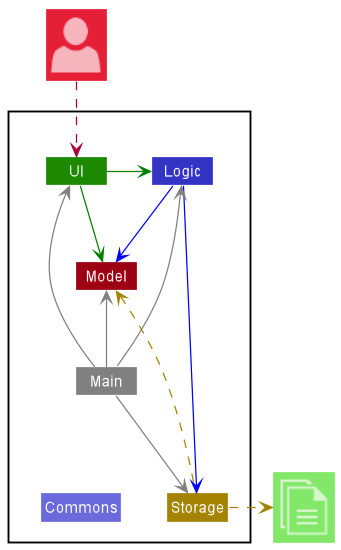
The Architecture Diagram given above explains the high-level design of the App.
Given below is a quick overview of main components and how they interact with each other.
Main components of the architecture
Main has two classes
called Main
and MainApp. It
is responsible for,
- At app launch: Initializes the components in the correct sequence, and connects them up with each other.
- At shut down: Shuts down the components and invokes cleanup methods where necessary.
Commons represents a collection of classes used by multiple other components.
The rest of the App consists of four components.
-
UI: The UI of the App. -
Logic: The command executor. -
Model: Holds the data of the App in memory. -
Storage: Reads data from, and writes data to, the hard disk.
How the architecture components interact with each other
The Sequence Diagram below shows how the components interact with each other for the scenario where the user issues
the command delete -i 1.
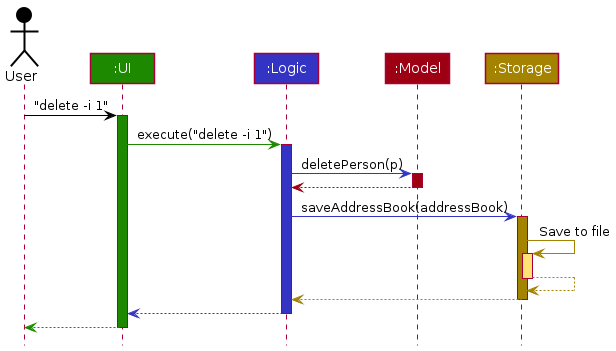
Each of the four main components (also shown in the diagram above),
- defines its API in an
interfacewith the same name as the Component. - implements its functionality using a concrete
{Component Name}Managerclass (which follows the corresponding APIinterfacementioned in the previous point.
For example, the Logic component defines its API in the Logic.java interface and implements its functionality using
the LogicManager.java class which follows the Logic interface. Other components interact with a given component
through its interface rather than the concrete class (reason: to prevent outside component’s being coupled to the
implementation of a component), as illustrated in the (partial) class diagram below.
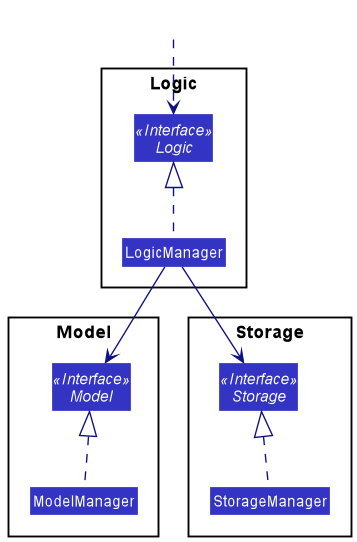
The sections below give more details of each component.
UI component
The API of this component is specified
in Ui.java
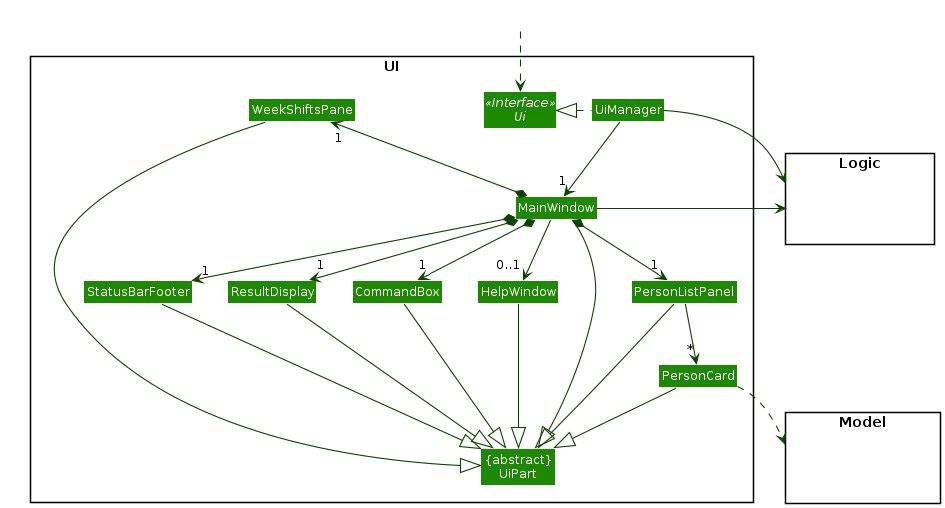
The UI consists of a MainWindow that is made up of parts e.g.CommandBox, ResultDisplay, PersonListPanel
, StatusBarFooter etc. All these, including the MainWindow, inherit from the abstract UiPart class which captures
the commonalities between classes that represent parts of the visible GUI.
The UI component uses the JavaFx UI framework. The layout of these UI parts are defined in matching .fxml files that
are in the src/main/resources/view folder. For example, the layout of
the MainWindow
is specified
in MainWindow.fxml
The UI component,
- executes user commands using the
Logiccomponent. - listens for changes to
Modeldata so that the UI can be updated with the modified data. - keeps a reference to the
Logiccomponent, because theUIrelies on theLogicto execute commands. - depends on some classes in the
Modelcomponent, as it displaysPersonobject residing in theModel.
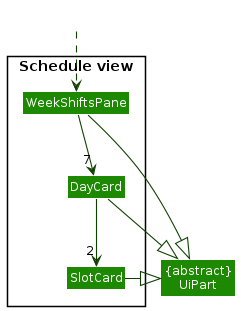
The Schedule view subcomponent of the UI component meant to facilitate the display of the schedule view,
- displays 2
SlotCardfor eachDayCard - listens to changes in
Modeldata to be updated with the modified data
Logic component
API : Logic.java
Here’s a (partial) class diagram of the Logic component:
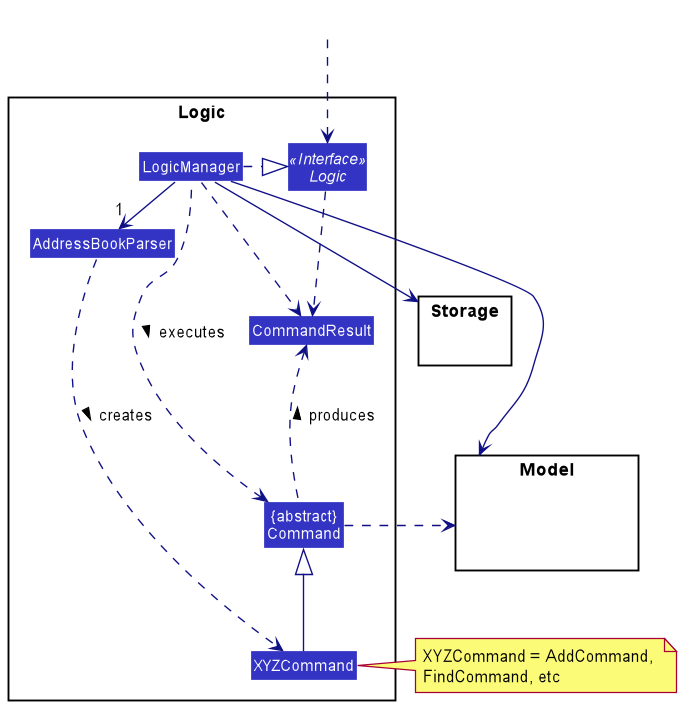
How the Logic component works:
- When
Logicis called upon to execute a command, it uses theAddressBookParserclass to parse the user command. - This results in a
Commandobject (more precisely, an object of one of its subclasses e.g.,AddCommand) which is executed by theLogicManager. - The command can communicate with the
Modelwhen it is executed (e.g. to add a person). - The result of the command execution is encapsulated as a
CommandResultobject which is returned back fromLogic.
The Sequence Diagram below illustrates the interactions within the Logic component for the execute("delete -i 1") API
call.
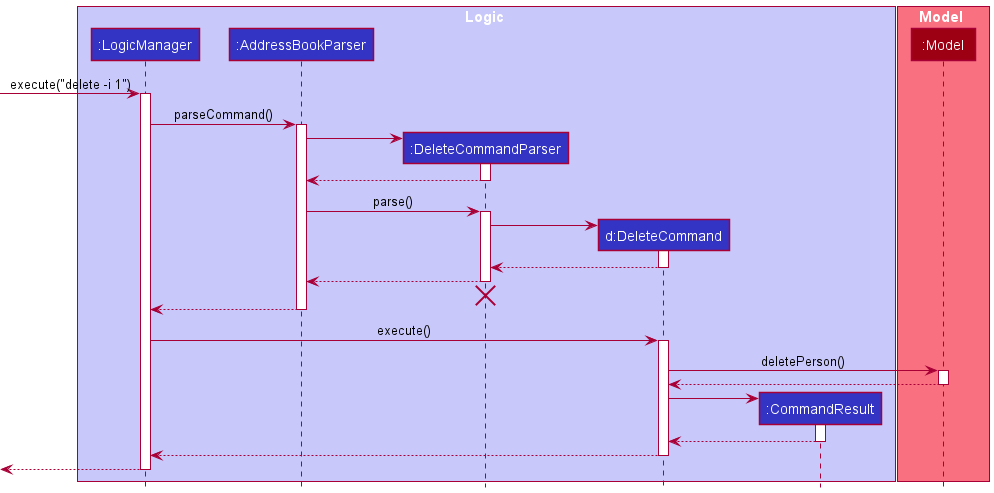
DeleteCommandParser should end at the destroy marker (X) but due to a limitation of PlantUML, the lifeline reaches the end of diagram.
Here are the other classes in Logic (omitted from the class diagram above) that are used for parsing a user command:
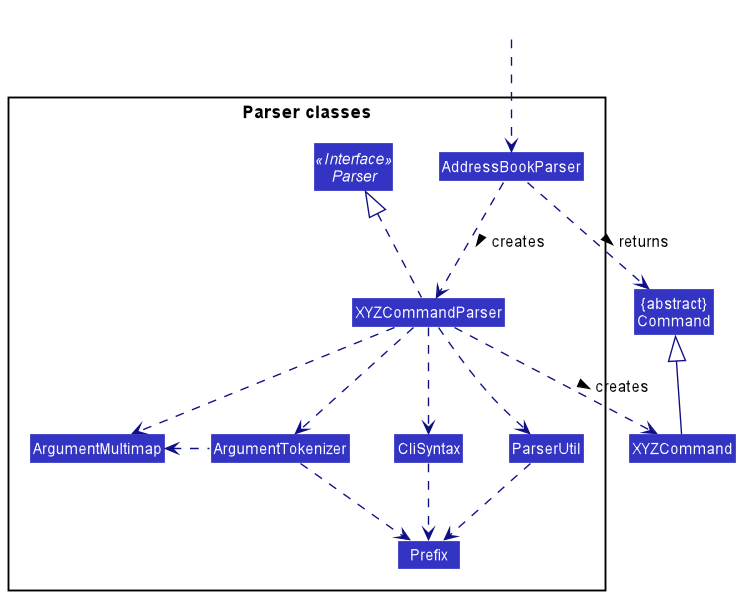
How the parsing works:
- When called upon to parse a user command, the
AddressBookParserclass creates anXYZCommandParser(XYZis a placeholder for the specific command name e.g.,AddCommandParser) which uses the other classes shown above to parse the user command and create aXYZCommandobject (e.g.,AddCommand) which theAddressBookParserreturns back as aCommandobject. - All
XYZCommandParserclasses (e.g.,AddCommandParser,DeleteCommandParser, …) inherit from theParserinterface so that they can be treated similarly where possible e.g, during testing.
Model component
API : Model.java
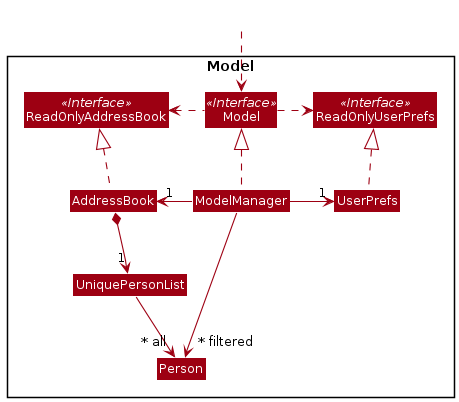
The Model component,
- stores the staff data i.e., all
Personobjects (which are contained in aUniquePersonListobject). - stores the currently ‘selected’
Personobjects (e.g., results of a search query) as a separate filtered list which is exposed to outsiders as an unmodifiableObservableList<Person>that can be ‘observed’ e.g. the UI can be bound to this list so that the UI automatically updates when the data in the list change. - stores a
UserPrefobject that represents the user’s preferences. This is exposed to the outside as aReadOnlyUserPrefobjects. - does not depend on any of the other three components (as the
Modelrepresents data entities of the domain, they should make sense on their own without depending on other components)
Tag list and a Role list in the AddressBook, which Person references. This allows AddressBook to only require one Tag object per unique tag and one Role object per unique role, instead of each Person needing their own Tag and Role objects.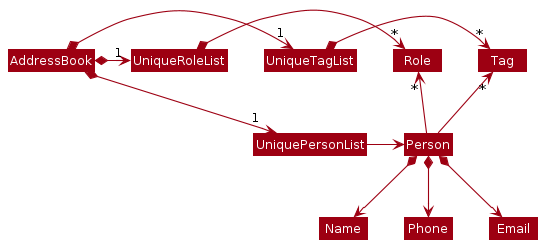
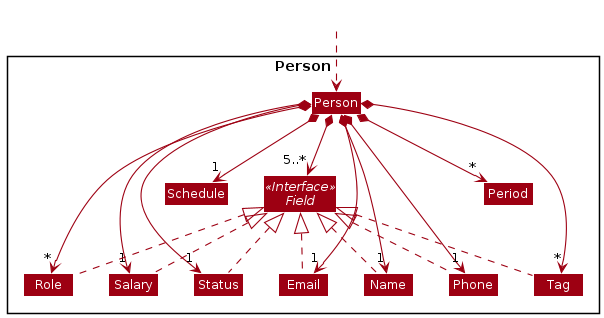
The Person subcomponent,
- stores what a
Personshould have, i.e. allFieldobjects and details of employment (e.g. Schedule, dates of being absent). - does not depend on any of the other three components as it is part of the
Modelcomponent.
Storage component
API : Storage.java
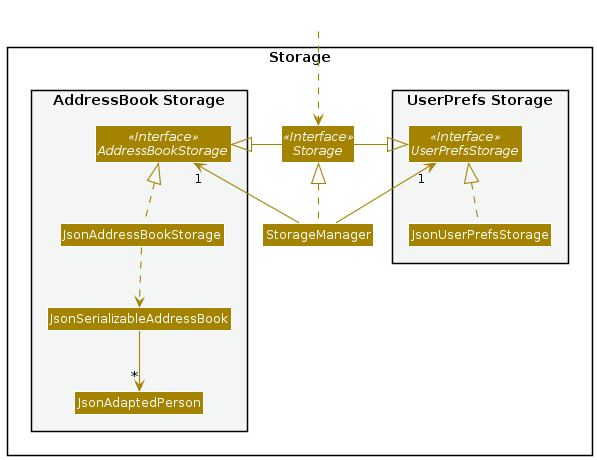
The Storage component,
- can save both address book data and user preference data in json format, and read them back into corresponding objects.
- inherits from both
AddressBookStorageandUserPrefStorage, which means it can be treated as either one (if only the functionality of only one is needed). - depends on some classes in the
Modelcomponent (because theStoragecomponent’s job is to save/retrieve objects that belong to theModel)
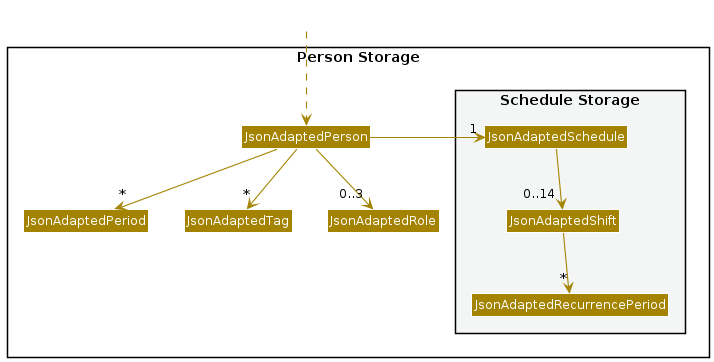
The storage of Person,
- can save all the details of a staff in
JsonAdaptedPerson - depends on the
Modelcomponent as it is in theStoragecomponent
Common classes
Classes used by multiple components are in the seedu.addressbook.commons package.
Implementation
This section describes some noteworthy details on how certain features are implemented.
Mark/unmark feature
Implementation
The mark/unmark feature is facillated by Person. It uses the following
operations of Person. The marked periods are stored as Set<Period> objects.
-
Person#mark()— Adds the input time period to the person to be marked as absent. -
Person#unmark()— Removes the input time period from the person.
These operations make use of Period#union() and Period#complement and are exposed
by MarkCommand#execute() and RemoveMarkCommand#execute().
Given below is an example usage scenario and how the mark/unmark command changes the information stored.
Step 1. The user launches the application for the first time. The staff all
the staff information is read from the save file staffd.json.
The initial information of the staff that we are looking at
will look something like this. The Period object that we are using can be taken to
represent 1/1/2001 to 2/1/2001

Step 2. The user executes the command mark -i 1 d/2001-01-04. The mark command
calls ParserUtil#parsePeriod(), to obtain the time period to mark, and Person#mark() to mark this time period on this person. This method uses
Period#union() to union the time period with the set.
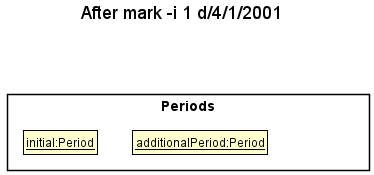
Step 3. The user executes the command mark -i 1 d/2001-01-03. The mark command
calls ParserUtil#parsePeriod(), to obtain the period to mark as before. As this time period makes the current range, 1/1/2001 to 2/1/2001 and 4/1/2001
become a single range, Period#union() that is called, merges the two Period
objects into one.
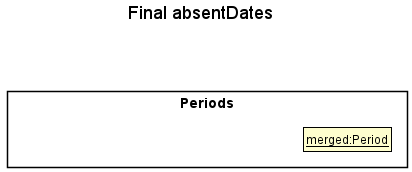
The following sequence diagram shows how the mark command works.
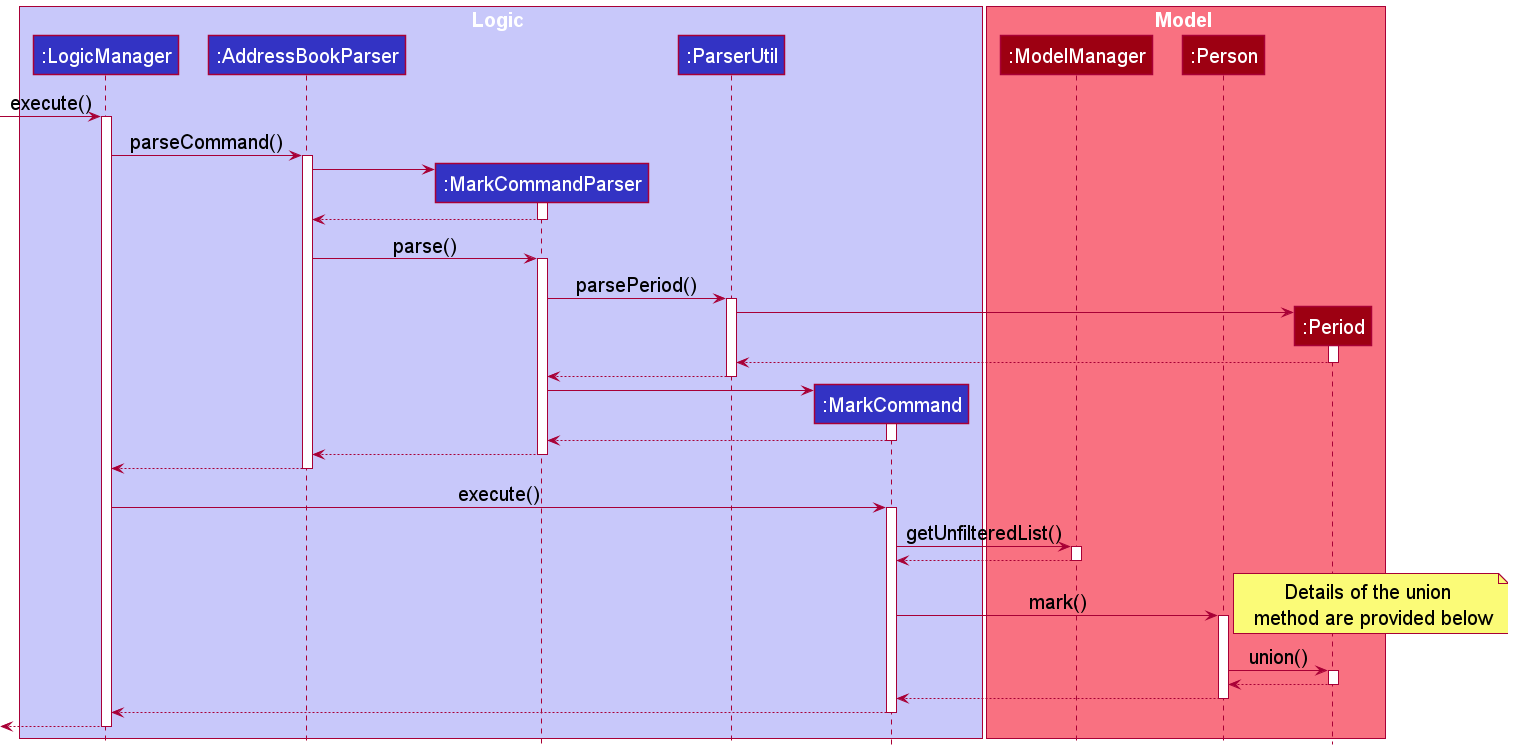
The following is an activity diagram showing the general activity of the mark command.
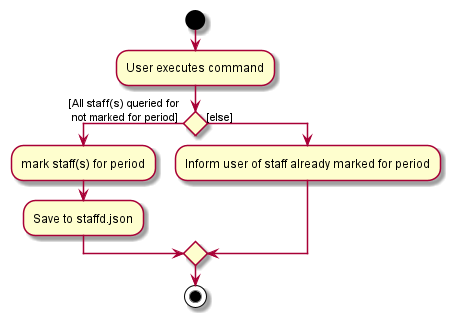
The merging of the periods in mark command is facilitated by Period#union(), which takes
in a collection of Period and performs a mathematical union on the collection, treating the
collection as a set of dates.
The code is found here.
The following is an activity diagram showcasing a simplified view of the activity of the union method.
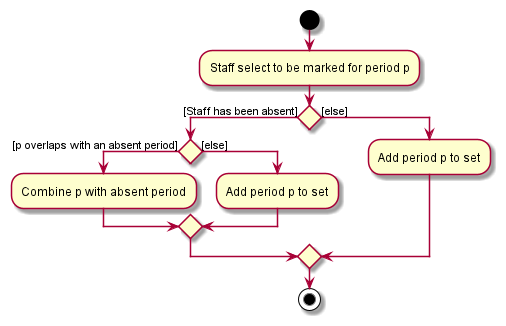
The unmark command does the opposite — it calls Person#unmark(), which replaces the
Period that are contained in the Person with the Period objects representing
the initial Period without the input Period. This command is facilitated by the
Period#complement() method which is called on all the stored Period objects.
Design considerations
Aspect: How to mark attendance
-
Alternative 1 (current implementation): Mark absent.
- Pros: Changes less amount of data in the case of high turnout rate.
- Cons: Harder to implement features that make use of a staff not being present.
-
Alternative 2: Mark present.
- Pros: Easier to implement other features that make use of a staff being present.
- Cons: Changes more data in the case of high turnout rate.
Aspect: How mark and unmark is represented
-
Alternative 1 (current implementation): Stored in the class for a staff.
- Pros: Easy to implement.
- Cons: Increased reliance on
-
Alternative 2: Stored in the class representing a shift.
- Pros: Easier to implement features related to both shifts and attendance.
- Cons: More memory intensive.
Aspect: Representation of a Period
-
Alternative 1(current implementation): Use
LocalDateto represent a period- Pros: Makes the command easier to enter.
- Cons: Makes shift related features and attendance related features harder to use.
-
Alternative 2(possible implementation): Use
LocalDateTimeto represent a period- Pros: Makes shift related features easier to implement.
- Cons: Parser becomes more complicated.
Add shift to staff’s schedule
Implementation
addShift is a command for the app to add a shift into a staff’s schedule. When the user want to use this command, the
target staff, and the specific shift should be indicated.
The activity diagram of addShift command is shown below:
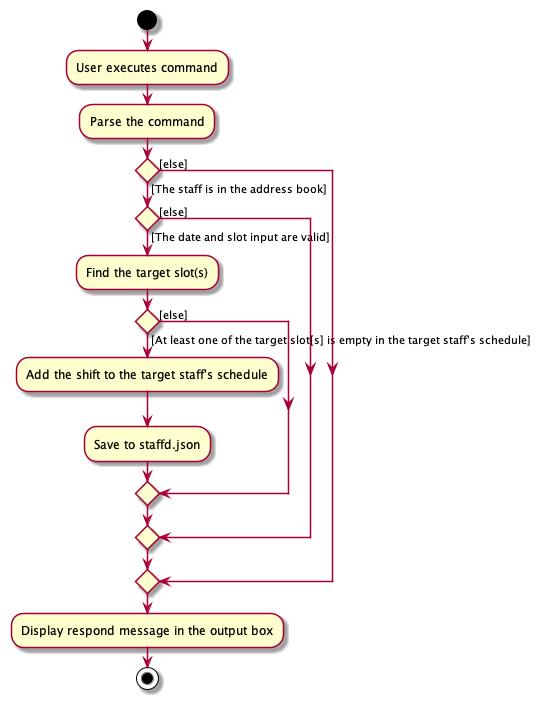
The add shift functionality is facilitated by ModelManager. It uses the following operation of ModelManager.
-
ModelManager#findPersonByName()— Find the first person with given Name from the address book. If the person is not found, null will be returned. -
ModelManager#addShift()— Add a shift to the target person’s schedule. If that shift has already existed, aDuplicateShiftExceptionwill be thrown.
Also, AddShiftCommandParser and AddShiftCommand are created to achieve this functionality.
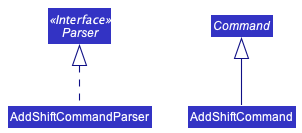
The way of implementing addShift functionality follows the architecture of the app. Given below is an example usage
scenario and the workflow of the
addShift command.
Step 1. The user executes command addShift -n Steve d/Monday-0.
Ui component reads the command as a string from user’s input. After that, MainWindow
passes the string to LogicManager to manipulate the command.
Step 2. LogicManager passes the command to AddressBookParser to parse the command. Since the command starts
with addShift, a new AddShiftCommandParser is created to parse the command further.
Step 3. AddShiftCommandParser uses ArgumentMultimap to tokenize the prefixes part the command. After extracting the
information the target staff, the shift, and the date, A new
AddShiftCommand is created with the information. In this case, the name of the target staff is “Steve”, and the
proposed shift is on Monday morning, and the period is seven days starting from the current date when the user runs the
command.
Step 4. AddShiftCommand passes the given name to ModelManager#findPersonByName(). After finding the specific
staff, AddShiftCommand passes the targetStaff
dayOfWeek, slot and startDate, endDate of the shift to ModelManager#addShift().
Step 5. Modelmanager#addShift() updates the schedule of the targetStaff with a new Shift created with the given
dayOfWeek, slot and startDate, endDate.
The sequence diagram of this addShift command is shown below:
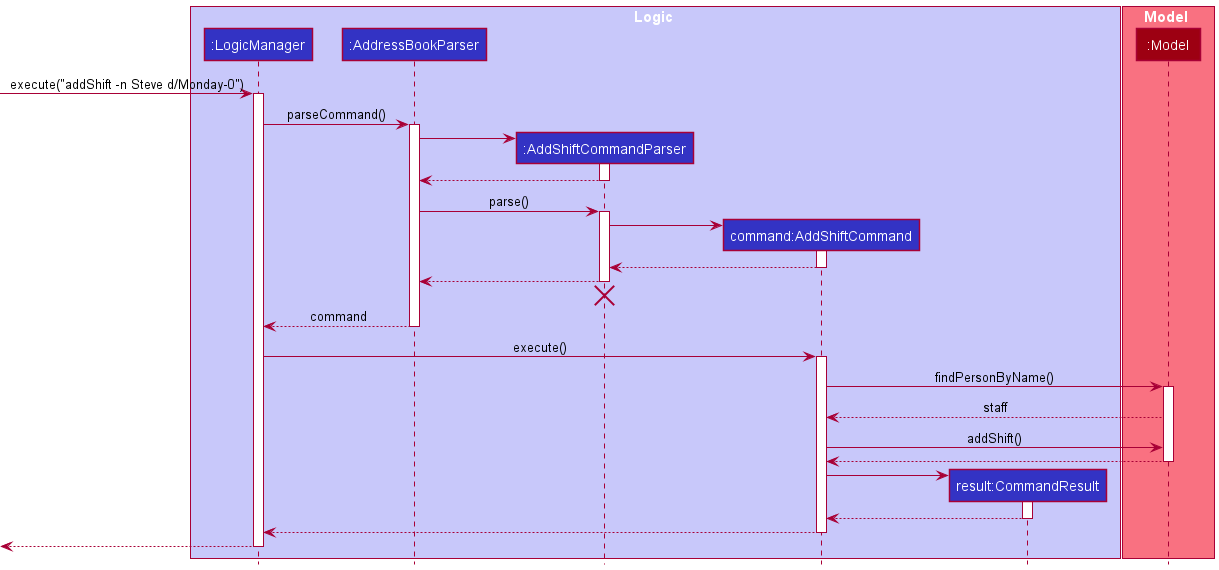
Notes:
- User can also search the target staff with the staff’s index in
lastShownList - A command is considered as a valid
addShiftcommand if it follows these formats:
addShift -n name d/fullDayName-slotNumberaddShift -i index d/fullDayName-slotNumber
-
fullDayNamecan be any day from “monday” to “sunday”. Noticed that it’s not case-sensitive. -
slotNumbercan only be 0 or 1 currently.
Design considerations
Aspect: Add the shift to a group of staffs
-
Alternative 1 (current implementation): Add one by one
- Pros: Easy to implemented. Decrease the chance to add shift to a wrong person.
- Cons: Time consuming for user to add one by one.
-
Alternative 2 (proposed implementation): Add shift to a group of staffs.
- Pros: Save time for users.
- Cons: User need to specify the group of staffs before adding shift to their schedules.
Find Staff
Implementation
Find is a command for the app to search for staff by a specific index or name. When the command is called,
whether it is a search by name or search by index should be indicated with the respective tags -n and -i along with any additional fields.
The Find functionality is facilitated by ModelManager. It uses the following operation of ModelManager.
-
ModelManager#updateFilteredPersonList(Predicate<Person)— Update the filtered list based on the predicate set. -
ModelManager#getUnFilteredPersonList()— Retrieve the filtered list of staff
Also, FindCommandParser was created to achieve this functionality.
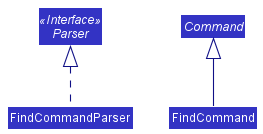
The way of implementing find functionality follows the architecture of the app. Given below is an example usage
scenarios and the workflow of the find command.
Step 1. The user executes command find -n John.
Ui component reads the command as a string from user’s input. After that, MainWindow
passes the string to LogicManager to manipulate the command.
Step 2. LogicManager passes the command to AddressBookParser to parse the command. Since the command starts
with find, a new FindCommandParser is created to parse the command further.
Step 3. FindCommandParser determines that the search is by name, due to the -n tag. Hence, FindCommand is created with the information. In this case, the name of staff to search is “John”.
Step 4. FindCommand creates a NameContainsKeywordsPredicates object which is then used as a parameter in ModelManager#updateFilteredPersonList to filter the list
for staff whose names match the keywords.
Step 5. Following this, the displayed staff list will display the updated filtered list.
The sequence diagram of this Find command is shown below:
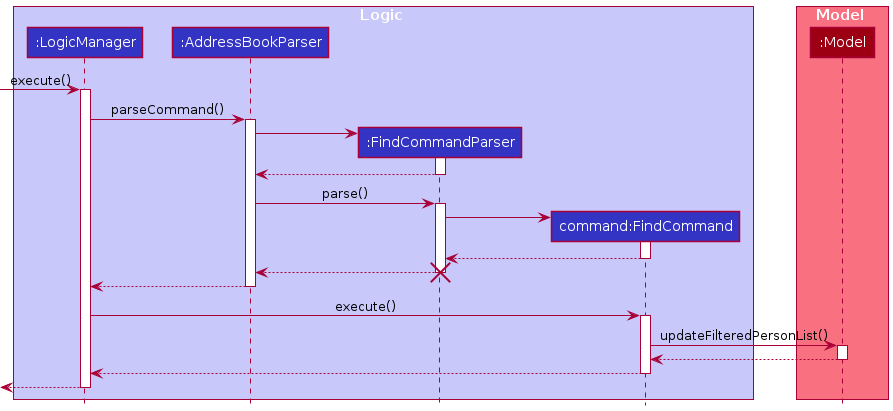
The following is an activity diagram showing the general activity of the find command:
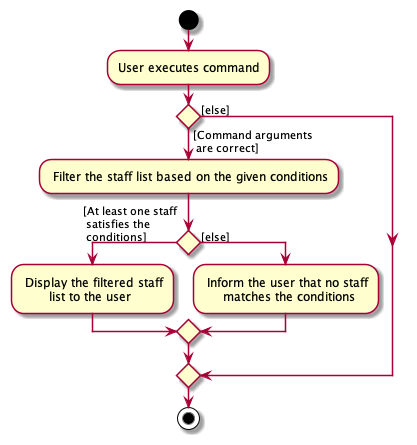
Notes:
- The process is similar for a search by index, but with
NameContainsKeywordsPredicatereplaced withStaffHasCorrectIndexPredicate - A command is considered as a valid
Findcommand if it follows these formats:
find -n keywordsfind -i index
- The keywords are not case-sensitive.
- Index search operates on the filtered list, which is the displayed staff list, and not the overall staff list.
ViewShift
Implementation
viewShift is a command for the app to search for the staff working at a specific day and shift. The search is either conducted
by a specific time or by the slot number. When the command is used, whether it is a search by slot number or search by time
should be indicated with the respective tags -d and -ti.
The activity diagram of viewShift command is shown below:
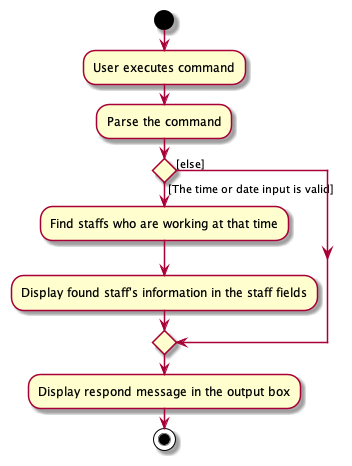
The Find functionality is facilitated by ModelManager. It uses the following operation of ModelManager.
-
ModelManager#updateFilteredPersonList(Predicate<Person)— Update the filtered list based on the predicate set. -
ModelManager#getUnFilteredPersonList()— Retrieve the filtered list of staff
Also, FindCommandParser was created to achieve this functionality.
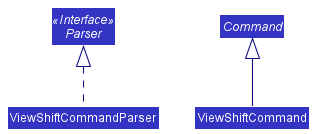
The way of implementing viewShift follows the architecture of the app. Given below is an example usage scenarios and the
workflow of the find command.
Step 1. The user executes command viewShift -ti monday-17:00.
Ui component reads the command as a string from user’s input. After that, MainWindow
passes the string to LogicManager to manipulate the command.
Step 2. LogicManager passes the command to AddressBookParser to parse the command. Since the command starts
with viewShift, a new ViewShiftCommand object is created to parse the command further.
Step 3. ViewShiftCommandParser determines that the search is by time, due to the -t tag.
Hence, viewShift is created with the information. In this case, the day of the week is MONDAY and the time is 17:00.
Step 4. ViewShiftCommand creates a PersonIsWorkingPredicate object which is then used as a parameter in ModelManager#updateFilteredPersonList to filter the list
for staff who are working at that particular timing.
Step 5. Following this, the displayed staff list will display the updated filtered list, and the names of those working will also be outputted on the left of the GUI.
The sequence diagram of this viewShift command is shown below:
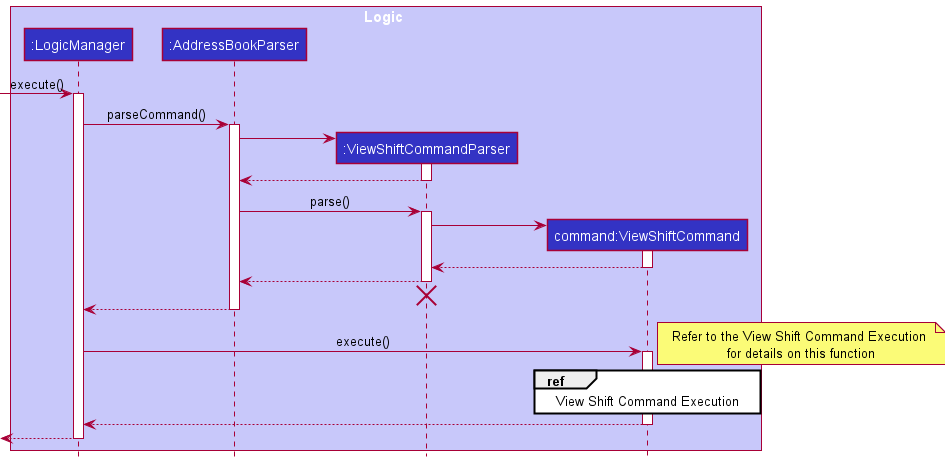
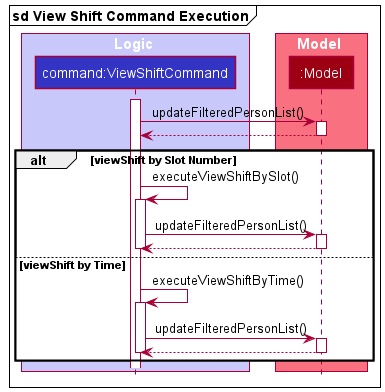
Notes:
-
The process is similar for a search by slot number.
- A command is considered as a valid
viewShiftcommand if it follows these formats:viewShift -d dayofweek-slotnumberviewShift -ti dayofweek-time
- Note that the
dayofweekis not case-sensitive, and that time must be inputted in aHH:mmformat. - The viewShift Command operates on the overall staff list and not just the displayed list.
- Inputting
viewShiftalone also outputs the staff currently working.
Proposed future features
Operating a command on a group of people together
Currently, most of the commands of Staff’d are targeting on a single person, which means user need to specify the staff’s index, name to identify that single staff. In future iterations, we can expand some commands to work on a group of staff at the same time.
Make marking absent by time
Currently, mark functionality can only mark from a start date to an end date, but in reality, it’s common that
a staff is only absent a few hours in a day. In future iterations, we can expand the mark command to make it available
to make marking absent by time.
Track salary changes
Currently, Staff’d supports calculating a staff’s current month salary. In future iterations, we can expand the functionality to let it track the changes on a staff’s salary, store the salary history of a staff.
Storing both hourly and monthly salary
Currently, Staff’d supports use of hourly salary only. In future iterations, we can expand this functionality to let it track both hourly and monthly salary. Can be done with the tracking of salary changes.
Documentation, logging, testing, configuration, dev-ops
Appendix A: Requirements
Product scope
Target user profile:
- can type fast
- is tech-savvy
- prefers typing to mouse interactions
- is a manager of food-chain services
- prefer desktop apps over other types
- has a need to manage staff schedules
- is reasonably comfortable using CLI apps
- has a need to manage a significant number of staff
Value proposition: It can be complicated and tedious for managers of such food chain services to manually keep track of their staff information, schedules, working hours, and salaries. Staff’d provides a central management system of staff that allows for easy and intuitive tracking and handling of the aforementioned data.
User stories
Priorities: High (must have) - * * *, Medium (nice to have) - * *, Low (unlikely to have) - *
| Priority | As a … | I want to … | So that I can… |
|---|---|---|---|
* * * |
user | add a new staff | |
* * * |
user | delete a staff | remove entries that I no longer need |
* * * |
user | edit a staff’s details | update relevant information where necessary |
* * * |
user | add a staff’s schedule | keep track of their schedule and update the overall work schedule |
* * * |
user | delete a staff’s schedule | remove schedule and update the overall work schedule |
* * * |
user | edit a staff’s schedule | make changes to their schedule and update the overall work schedule |
* * * |
user | view a staff’s schedule | view an individual staff’s schedule and the overall work schedule |
* * * |
user | find a person by name | locate details of persons without having to go through the entire list |
* * * |
new user | see usage instructions | refer to instructions when I forget how to use the App |
* * * |
new user | understand why my command fails | be guided towards using the App correctly |
* * * |
user in charge of salary calculation | use Staff’d to calculate the salaries | Manage salary payments accurately and quickly |
* * |
user in charge of tracking staff attendance | use Staff’d to mark absentees | calculate working hours accurately |
* * |
user | swap shifts between staff | easily adjust shift changes |
* |
user with many new staff | add multiple staff | add several new staff quickly |
* |
user with many retiring staff | delete multiple staff | remove multiple entries that I no longer need |
* |
user | hide private contact details | minimize chance of someone else seeing them by accident |
Use cases
(For all use cases below, the System is the Staff'd and the Actor is the user, unless specified otherwise)
Use case: UC01 - Add a new staff
MSS
- User chooses to add a new staff.
- User inputs relevant details.
- Staff’d requests for confirmation.
- User confirms.
-
Staff’d adds the new staff to the address book.
Use case ends.
Extensions
-
3a. Staff’d detects an error in the entered data.
- 3a1. Staff’d displays an error message.
- 3a2. User enters new data.
-
3a2. Steps 3a1-3a2 are repeated until the data entered are correct.
Use case resumes at step 4.
Use case: UC02 - Edit staff details
MSS
- User chooses to edit the staff details.
- User inputs relevant details.
-
Staff’d updates the new staff details.
Use case ends.
Extensions
-
2a. Staff’d detects an error in the entered data.
- 2a1. Staff’d displays an error message.
- 2a2. User enters new data.
-
2a3. Steps 3a1-3a2 are repeated until the data entered are correct.
Use case resumes at step 3.
Use case: UC03 - Edit staff schedule
MSS
- User chooses to edit a staff’s schedule.
- User inputs relevant details.
-
Staff’d updates the new staff schedule.
Use case ends.
Extensions
-
2a. Staff’d detects an error in the entered data.
- 2a1. Staff’d displays an error message.
- 2a2. User enters new data.
-
2a3. Steps 2a1-2a2 are repeated until the data entered are correct.
Use case resumes at step 3.
Use case: UC04 - use Staff’d to calculate the salary
- User chooses to calculate a staff’s salary.
- User inputs relevant details.
-
Staff’d displays the salary of staff related to details.
Use case ends.
Extensions
- 2a. Staff’d detects an error in the entered details.
- 2a1. Staff’d displays an error message.
- 2a2. User enters new data.
-
2a3. Steps 2a1-2a2 are repeated until data entered are correct.
Use case resumes at step 3.
Use case: UC05 - Swap shifts between staff
MSS
- User chooses to swap shifts between 2 staff.
- User inputs relevant details.
-
Staff’d displays the swapped shifts to the user.
Use case ends.
Extensions
-
2a. Staff’d detects an error in the entered data.
- 2a1. Staff’d displays an error message.
- 2a2. User enter new details.
- 2a3. Steps 2a1-2a2 are repeated until the data entered are correct.
Use case resumes at step 3.
Non-Functional Requirements
Performance requirements:
- Should be able to hold up to 1000 persons without a noticeable sluggishness in performance for typical usage.
- The number of time periods for each person can go up to 50 without a noticeable sluggishness in performance.
- The project should respond within 2 seconds.
Technical requirements:
- Should work on any mainstream OS as long as it has Java
11or above installed. - The system should work on both 32-bit and 64-bit environments.
Constraints:
- System should be compatible with the saved data from previous versions.
- The size of the release binary should not exceed 100mb.
- The system does not require the internet to use.
Business rules:
- The status of an employee only has two.
- The role of an employee is only active during the scheduled time period.
- There can be a maximum of 1000 employees.
- The salary of an employee cannot exceed $9999999 an hour.
Quality requirements:
- A user with above average typing speed for regular English text (i.e. not code, not system admin commands) should be able to accomplish most of the tasks faster using commands than using the mouse.
- The system can be used for basic function without reading the user guide.
Project scope:
- Does not handle printing of output to paper.
- Does not send out emails.
- Does not provide graphical representation of statistics.
Glossary
- Mainstream OS: Windows, Linux, Unix, OS-X
- Private contact detail: A contact detail that is not meant to be shared with others
-
Java: A high level, classed based, object-oriented programming language. Java
11can be downloaded here. - Gradle: Gradle is a build automation tool for multi-language software development. Installation here.
- Time Period: A time period from one date to another.
- Status: The working status of the staff. i.e. A part-timer or a full-timer.
- Schedule: The staffs work schedule with a description of the work carried out.
- Role: The role(s) of the staff. i.e. Bartender.
- Salary: The salary of the staff per hour.
- Address: The address of the staff.
- Constraints: The constraints the project is working with.
- MSS: Main success scenario
- Non-Functional Requirements: Requirements specifying the constraints under which the system is developed and operated.
- User: For the project purposes, the user is specified to be a manager at a F&B outlet.
- UI: The user interface of the application.
- Model: The model that is used by the programme to represent the data.
- logic: The logic used to dictate the behavior of the model.
- parser: The interpreter of the user input.
- commons: Commonly used data structures.
- storage: The part of the programme which handles the writing to disk of the data in the programme.
- index: The current person on the list of staff that can be viewed.
- Use cases: A use case describes an interaction between the user and the system for a specific functionality of the system. Source: seedu
- User stories: User story: User stories are short, simple descriptions of a feature told from the perspective of the person who desires the new capability, usually a user or customer of the system. Source: Mike Cohn
- Home folder: The folder where staffd.jar is stored at.
Appendix B: Instructions for manual testing
Given below are instructions to test the app manually.
Launch and shutdown
-
Initial launch
-
Download the latest staffd.jar file and copy into an empty folder from latest release.
-
Double-click the jar file Expected: Shows the GUI with a set of sample contacts. The window size may not be optimum.
-
-
Saving window preferences
-
Resize the window to an optimum size. Move the window to a different location. Close the window.
-
Re-launch the app by double-clicking the jar file.
Expected: The most recent window size and location is retained.
-
Adding a person
-
Adding a person to the address book
-
Test case:
add n/John Doe p/98765432 e/johnd@example.com $/100
Expected: If there is already a person calledJohn Doein the address book, then an error message will appear at the left output box. Otherwise, a new staff will be added to the list in the right output box, with nameJohn Doe, phone number98765432, emailjohnd@example.com, and salary100. -
Test case:
add n/John Doe p/98765432
Expected: No person is added. Error details shown in the status message. Status bar remains the same. -
Other incorrect
addcommands to try:add p/98765432 e/johnd@example.com $/100,add n/John Doe p/98765432 e/johnd@example.com,...(where one or more attributes are missing in the command) Expected: A wrong message ofInvalid command formatwill be shown in the status message.
-
Deleting a person
-
Deleting a person while all persons are being shown
-
Prerequisites: List all persons using the
listcommand. Multiple persons in the list. -
Test case:
delete -i 1
Expected: First contact is deleted from the list. Details of the deleted contact shown in the status message. Timestamp in the status bar is updated. -
Test case:
delete -i 0
Expected: No person is deleted. Error details shown in the status message. Status bar remains the same. -
Other incorrect
deletecommands to try:delete,delete x,...(where x is larger than the list size)
Expected: Similar to previous.
-
Adding a shift to a person’s schedule
-
Adding a shift to an existing person’s schedule, given the target person’s index in the list.
-
Prerequisites: List all persons using the
listcommand. Multiple persons in the list. -
Test case:
addShift -i 1 d/Monday-0Expected: A shift on next Monday morning will be added to the first staff’s schedule in the list, if that slot does not have a shift yet. Otherwise, no shift is added and error details will be shown in the status message. -
Test case:
addShift -i 1 d/Monday-0 da/2021-11-07Expected: A new shift will be added to the first person in the list schedule. In this case, the date of that shift will be2021-11-08, and the slot ismorning. Otherwise, no shift is added and error details will be shown in the status message. -
Test case:
addShift -i 1 d/Monday-0 da/2021-11-06 da/2021-12-06Expected: New shifts will be added to the first person in the list schedule. In this case, the date of shifts will be2021-11-08,2021-11-15,2021-11-22,2021-11-29,2021-12-06and the slot ismorning. Otherwise, no shift is added and error details will be shown in the status message. -
Other incorrect
addShiftcommands to try:addShift -i 0 d/Monday-0,addShift -i x d/Monday-0, (where x is larger than the list size)addShift -i 0 d/mon-0,.... Expected: A wrong details will be shown in the status message.
-
Saving data
-
Getting the default save file.
-
Prerequisites: Place staffd.jar in an empty home folder.
-
Test case:
addShift -i 1 d/monday-0
Expected: staffd.json appears in data folder inside home folder. Staff with nameAlex Yeohhas a field history in staffd.json whereas the other staff do not. Sample output here. Note the time period output will be different with date. -
Test case:
delete -i 1
Expected: staffd.json is updated withAlex Yeoh removed. Sample output here.
-
-
Clearing the save file.
-
Prerequisites: Have staffd.json in the data folder. Perform the previous step if the file isn’t there.
-
Test case:
clear
Expected: An empty staffd.json file like here.
-
Appendix C: Effort
During the V1.2 iteration, we had set out to revamp the entire codebase to accommodate F&B staff and their details as
compared to regular people. This task was moderately difficult as on one hand, we only had to refactor any instances of
person to staff but on the other hand, we had to spend a lot of time implementing and adding fields such as salary,
schedule, role and status. The implementation of schedule alone warranted a 4-hour meeting as there was a debate
on how staff shifts should be stored and how many shifts we would have or even whether we should allow users to choose
how many shifts they would want in a day and the timing of each shift. This iteration was also the time when we just
started adding code to the existing codebase and as such, we faced the difficulty of understanding it. Not only did we
have to understand the code, we had to also understand the abstraction behind the code and adhere to it when adding new
person fields and functions. For all of us, this was the portion that required the most of our effort.
V1.3 was the most difficult and time-consuming iteration. The GUI was one of the hardest parts of this project. Due to
our unfamiliarity with JavaFX (the library that we used for our GUI), we spent a significant amount of our effort
changing the GUI to fit the staff details, showing the staff schedule and putting it on another tab. From having almost
zero knowledge about JavaFX to changing the whole GUI was a huge achievement for our team as a whole. Besides that, this
was the last iteration where we could add new features, so we ramped up the number of commands that we added such as
mark, swapShift and setShiftTime just to name a few. However, this also led to some unfortunate circumstances.
By the end of this iteration and subsequent iterations, this led to numerous bugs. A majority of our time was spent on
fixing these bugs and add comprehensive tests for them.